HOW TO APPLY NON-ANNUAL LEAVE?
HR - LEAVE
MEDICAL LEAVE (MC) & HOSPITILISATION LEAVE (HL) SELECTION HAD REMOVED FROM THE SYSTEM.
ALL MC & HL WILL ONLY REQUIRED SUPERIOR / HOD SIGNATURE AND PASS TO HR AND DOES NOT REQUIRED TO FILL UP ANY FORM.
BELOW IS JUST ILLUSTRATION OF HOW TO APPLY NON-ANNUAL LEAVE TYPE.
This guide is applicable for non-annual leave type such as compassionate leave, hospital leave, married leave, maternity leave, medical leave & paternity leave.
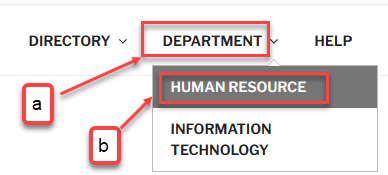
001
Make sure you already log into the system.
a) Hover mouse to Department.
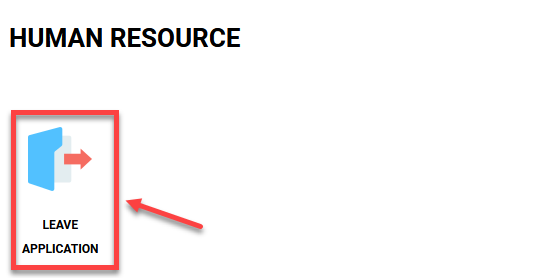
002
Click Leave Application.
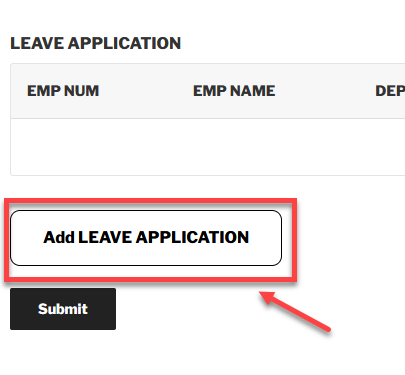
003
Click Add Leave APPLICATION.
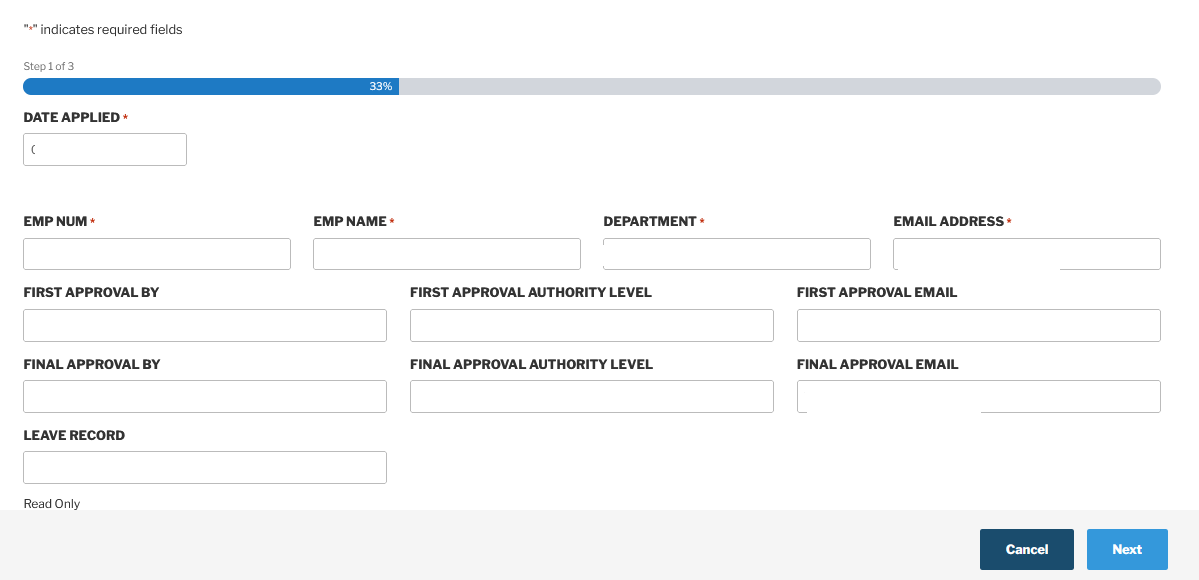
004
Employee details will be automatically generated based on employee login account.
Check your employee details and make sure first / final approval name is correct.
First approval field will show empty as not all employees required first approval permission.
Final approval field will contain respective department Managers / Directors detail.
Once check all details are correct then click Next.
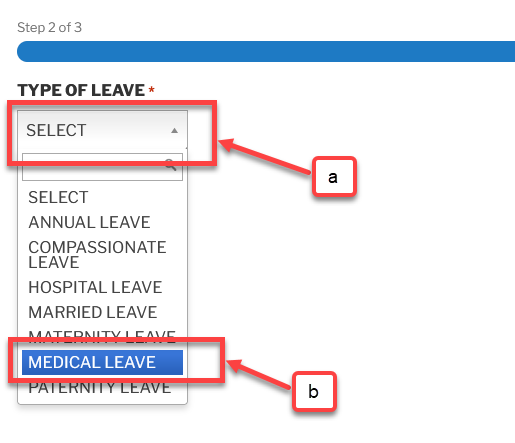
005
a) Click Select.
Select Medical Leave or select any other leave type depending on your requirement.
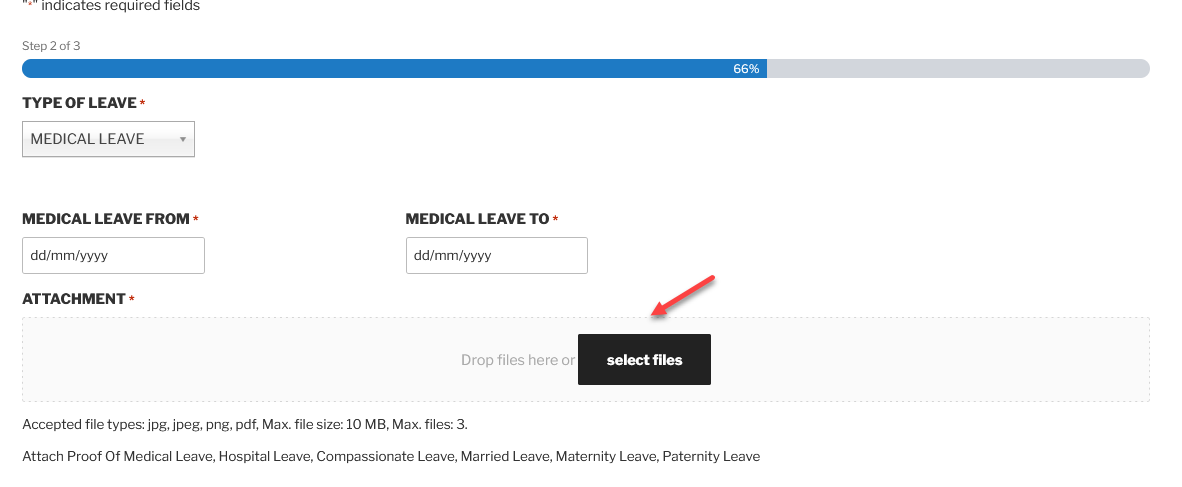
006
Input the date accordingly and proof attachment is a must.
You can either drag and drop into attachment column or click select files and upload the attachment.
Only support jpg, jpeg, png and pdf file type.
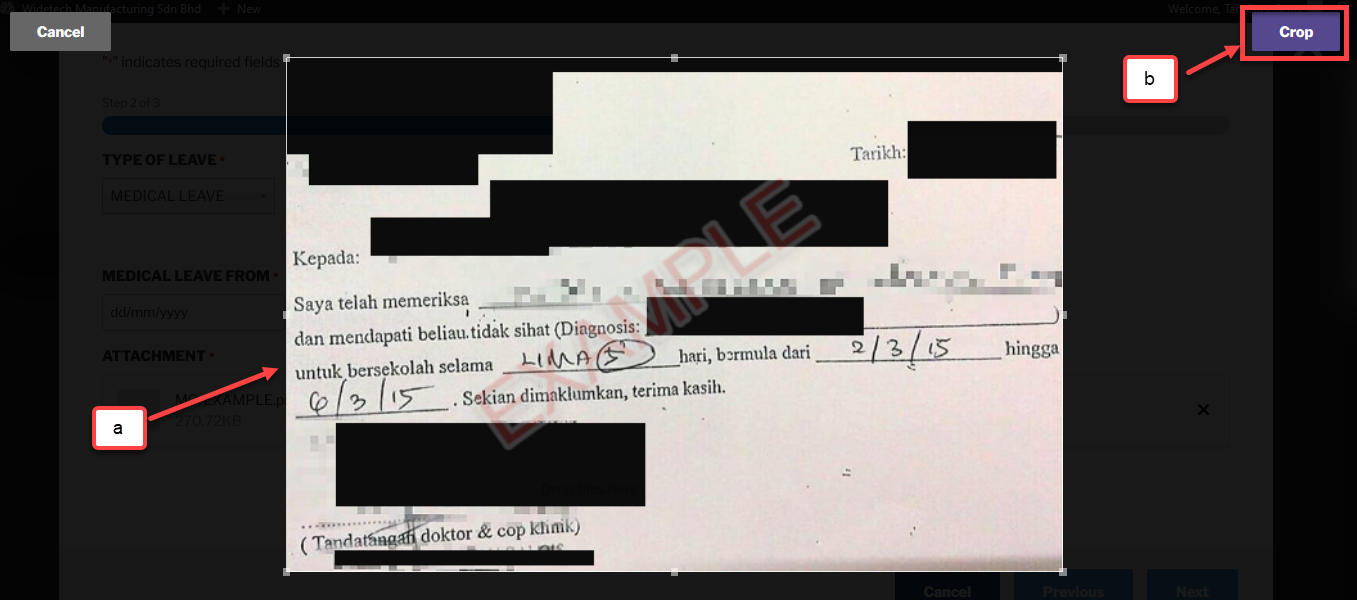
007
a) You can use the crop function to adjust the image accordingly.
b) Click CROP once you done.
You can directly click crop after image upload if you do not wish to adjust the image.
Note: PDF will not have crop function as it is not an image type.
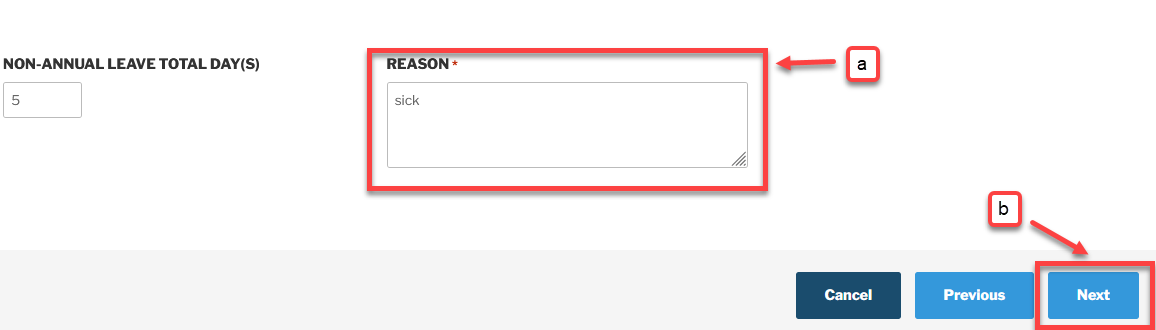
008
a) Enter the reason of you non-annual leave application.
b) Click Next.
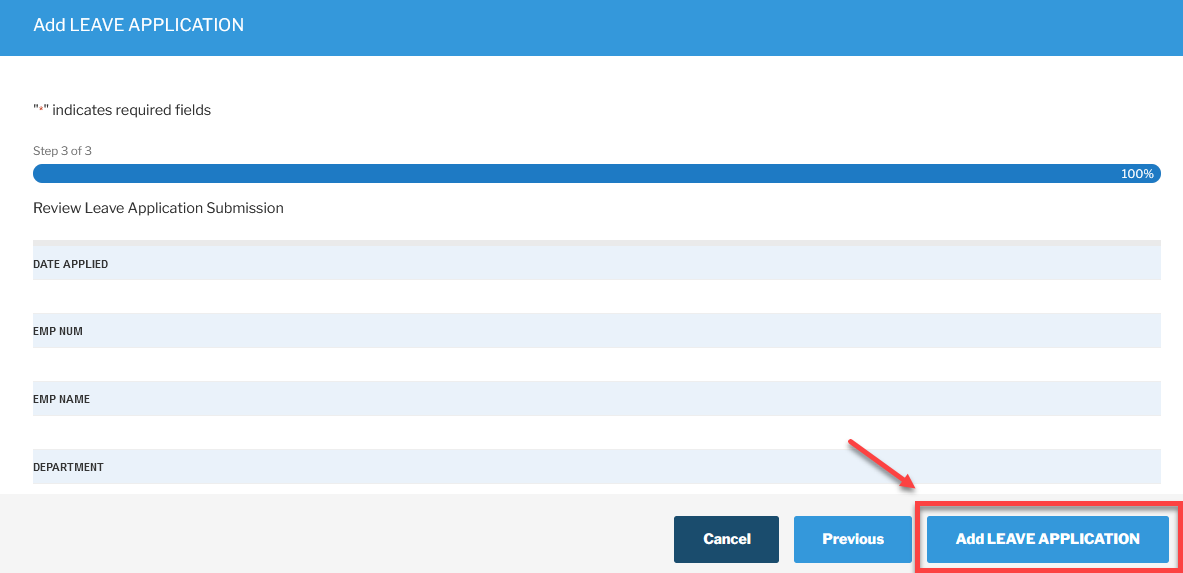
009
Review your leave application and then click Add LEAVE APPLICATION.
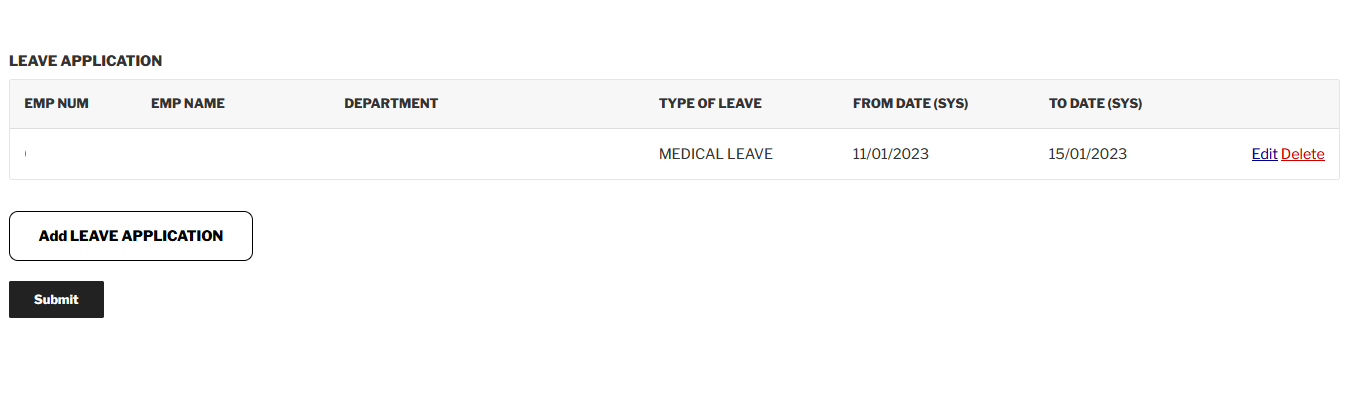
010
Leave summary will show at leave application page.
You can either add another leave application, edit or delete.
Click Submit once confirm done.
The system will auto save the history if you close this page without submitting. Do take note the date application will remain the same date that you had applied.
An email notification will auto send to first / final approval depending on the leave approval required by each employees.
An email will auto send to HR Team that in charge of leave recording, Manager and Requester once final approval have approved.
Last Updated: 14th August 2023